Sensor setup guide
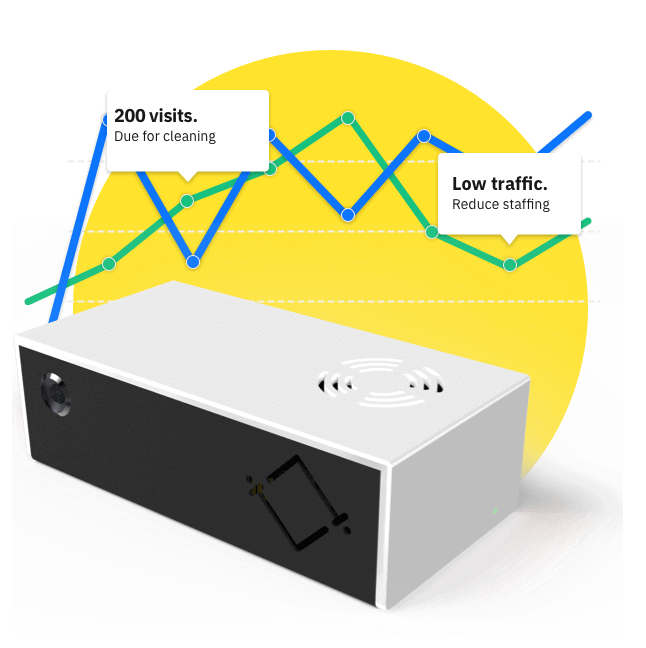
You can start before your sensors arrive.
Login to the Control Room and set up any sites where you will be installing. They'll be ready to connect sensors to when they arrive.
You can also create new users in the Control Room if you want someone else in your business to do this setup.
Control Room
You'll be asked to set a password to create your account.
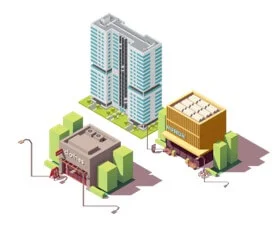
Sites.
Create a site for every business location you want to use Hoxton sensors at.
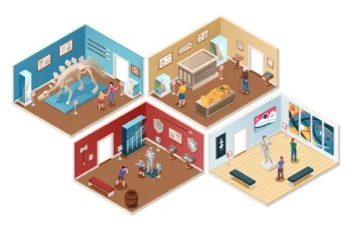
Monitors.
Within each of your sites, create People Count and/or Occupancy Monitors to start understanding your visitors.
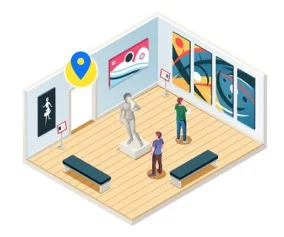
Positions.
Positions are where you will mount a sensor within a monitor. If you set up an Occupancy Monitor in a room with 3 doors, you should create 3 positions and connect a sensor to each.
Once you've received your sensor

What's in the box
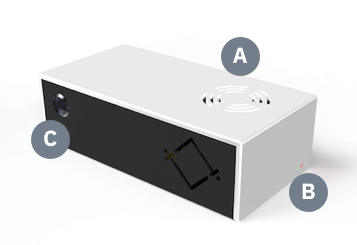
A. Air Vents
B. LEDs
C. Camera Lens
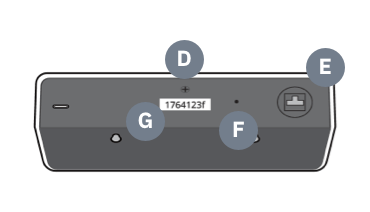
D. ¼inch screw fixing
E. Power port
F. Reset button
G. Serial number
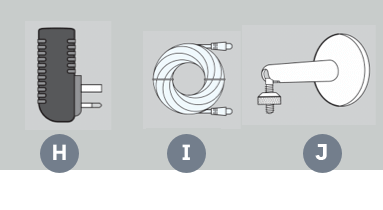
H. Power plug
I. Power cable
J. Camera wall mount
Register your Camera.
Do this before you've powered the Camera. It lets our platform know your device is coming
If you haven't already create your Control Room login and set up your site(s).
Login to the Control Room cameras page.
Press the Setup Camera button.
Enter the serial number of your Camera, which can be found on a silver sticker on each device and follow the remaining steps on screen.
Your Camera is now registered and ready to be powered.
Later on you will need to set up a Monitor for your sensor to start counting traffic. You can find out more about this here. But for now, you just need to register your sensor and test the camera view as described here.
Power your Camera
When powered the red LED will be visible on the sensor. See all device statuses.
The sensor will now be in Hotspot mode and ready to be connected to the internet.
View a test frame.
If you have registered your sensor and connected by wifi or ethernet as described above - you can view a test frame from your sensor camera.h wifi or ethernet
You should do this before mounting the sensor for easier troubleshooting if there are any issues with the camera.
Go to the Control Room cameras page.
Select the camera you want to test from the list.
You should see a test frame from the camera.
If your camera view looks correct, your camera is ready to be mounted.
If the test frame does not look correct - see our troubleshooting guide.
Failiure to pull an image at this stage is normally related to poor wifi connectivity.
Failiure to pull an image at this stage is normally related to poor wifi connectivity.
A sensor needs to maintain it's internet connection to keep counting your visitor traffic. It's recommended you set up an alert to notify team members whenever a sensor is offline.See how to do this in the Control Room user guide.
Mounting your sensor
Please read the requirements below before mounting your sensor. Failure to do so might effect the accuracy of your data.

Sensor position
Ensure there is good lighting. You must be able to see a clear distinction between head and background.
Doorways should also be clear of any obstacles that inhibit traffic flow. They should also be clear of people loitering of queuing.


The person's head is cleary visible.


The person's head is cleary visible.

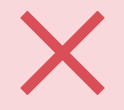
The person's head cannot be seen clearly.

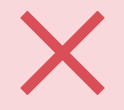
The person's head cannot be seen clearly.
The sensor must be mounted at a minimum height in relation to the width of the entrance being covered. See table below for details
Entrance width
Minimum mounting height
(camera lens to floor)
107cm (3'6")
240cm (7'10")
157cm (5'2")
255cm (8'7")
207cm (6'9")
270cm (8'10")
257cm (8'9")
285cm (9'4")
300cm (9'10")
300cm (9'10")
Position the sensor lens in the middle of the entrance?
For accurate counting the lens of the sensor must be over the middle of the flow of traffic.
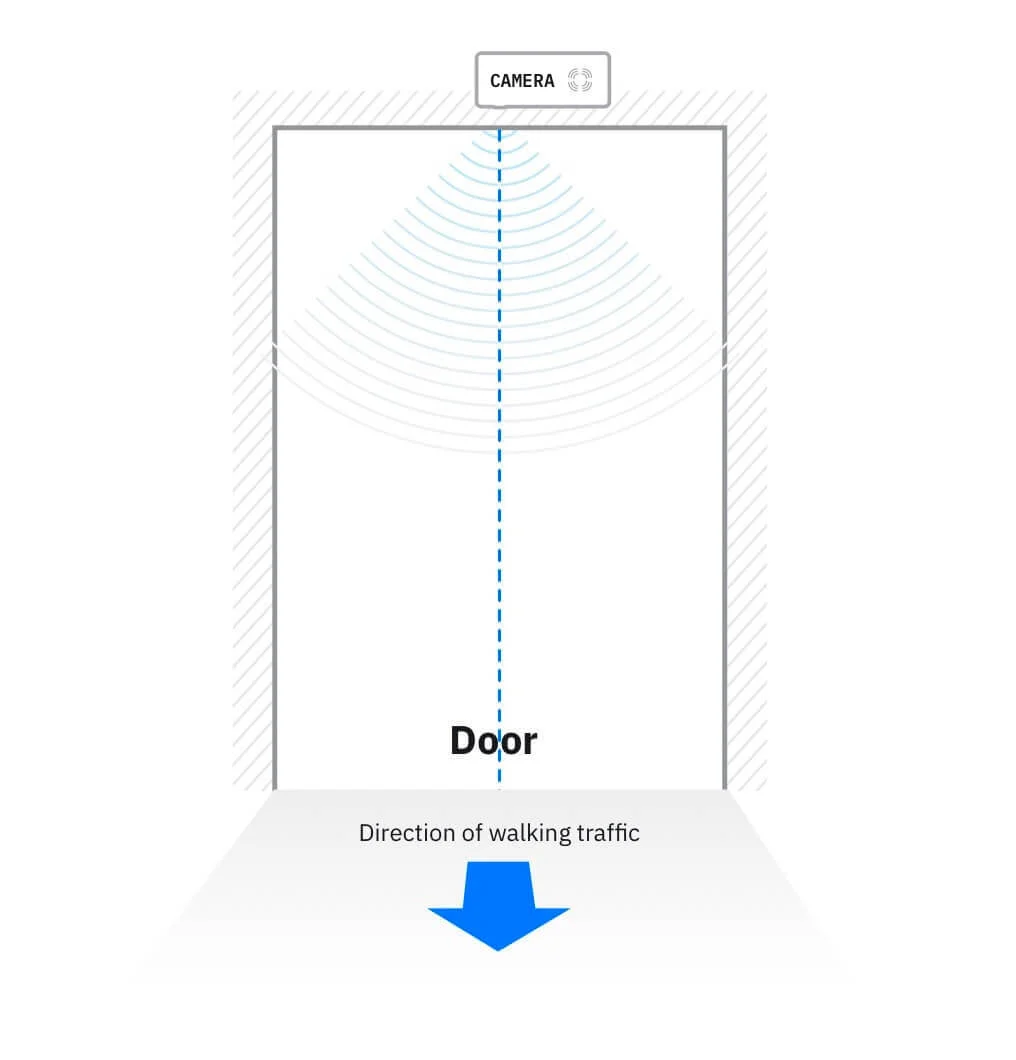

The sensor lens is in the centre of the doorway.
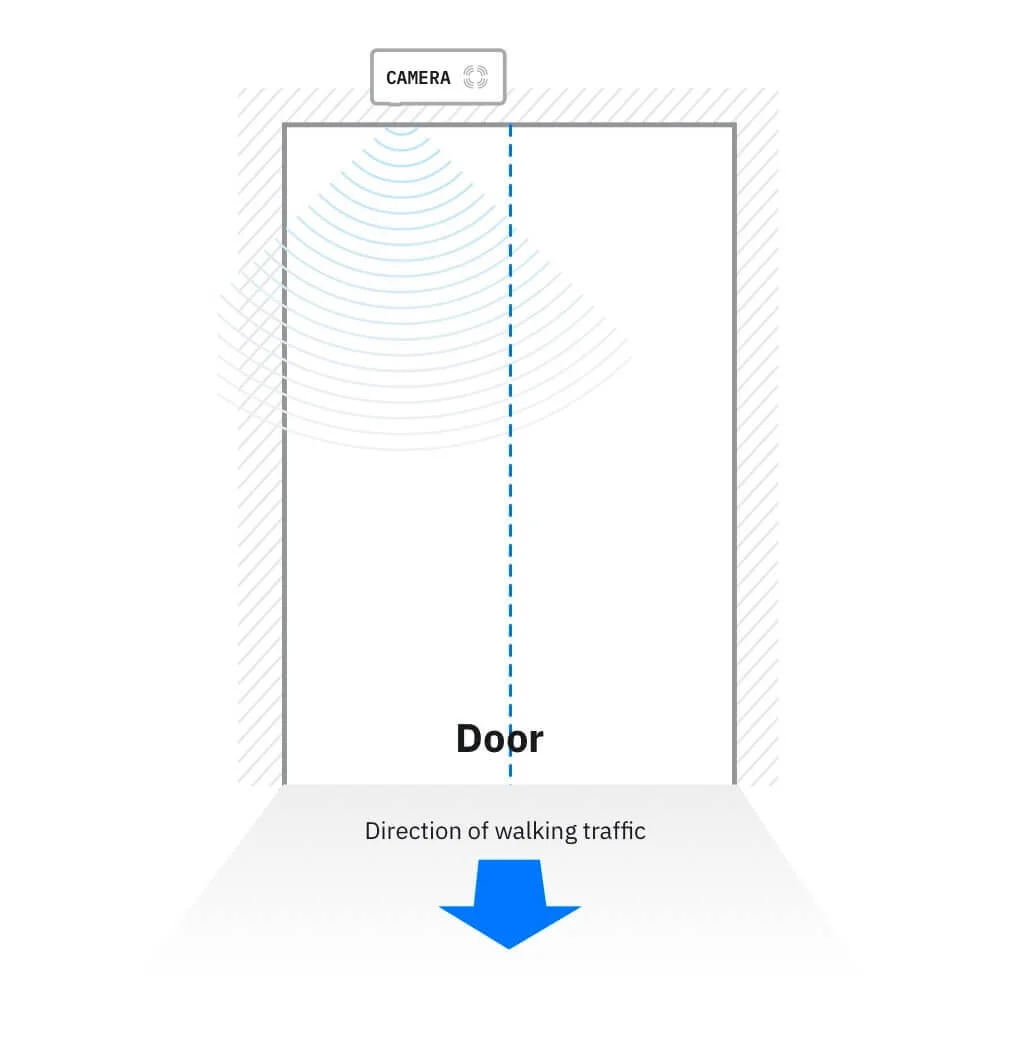
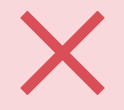
The sensor lens is not in the centre of the main traffic flow.
Position the sensor as close to the doorway as possible.
The gap between the doorway and the sensor should be minimal. In particular it must not be possible for anyone to walk out the door without passing under the sensor.
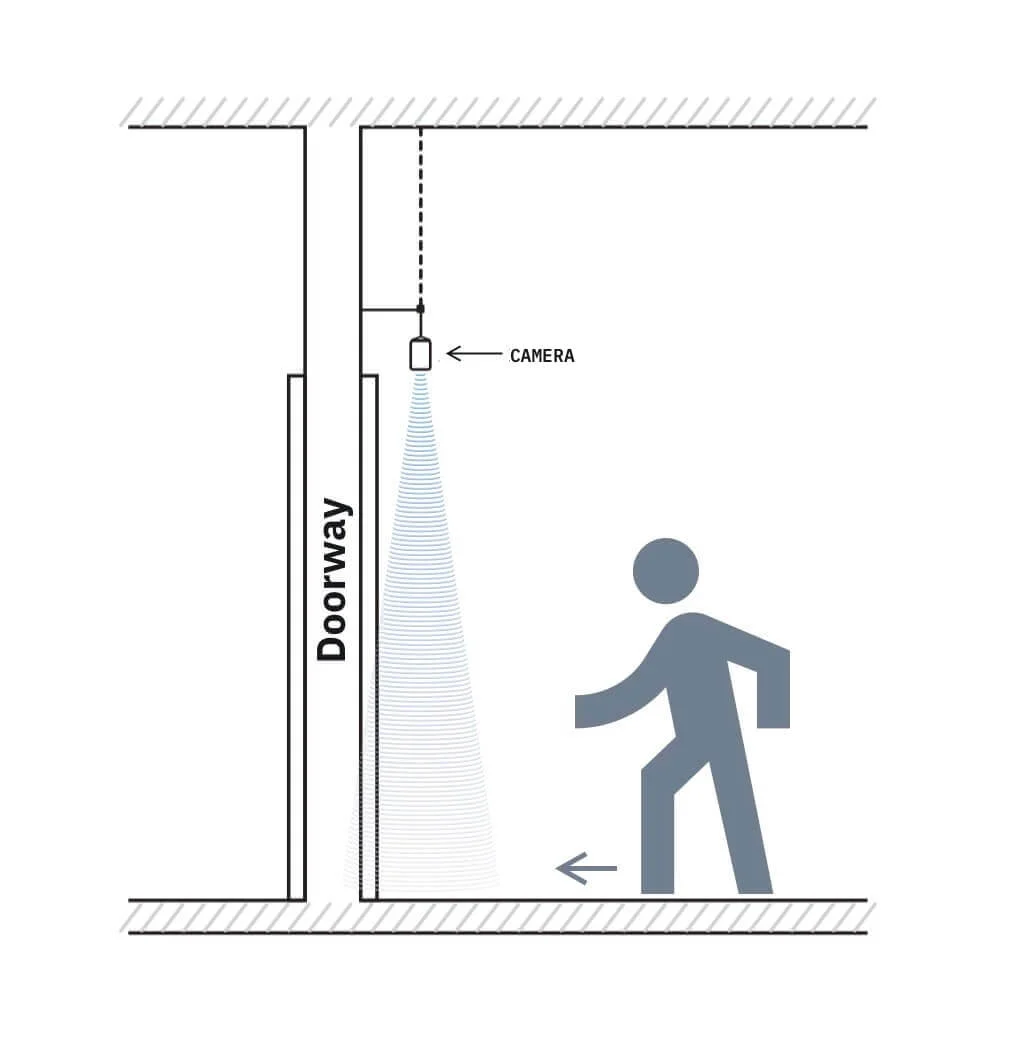

The sensor is mounted close to the doorway.
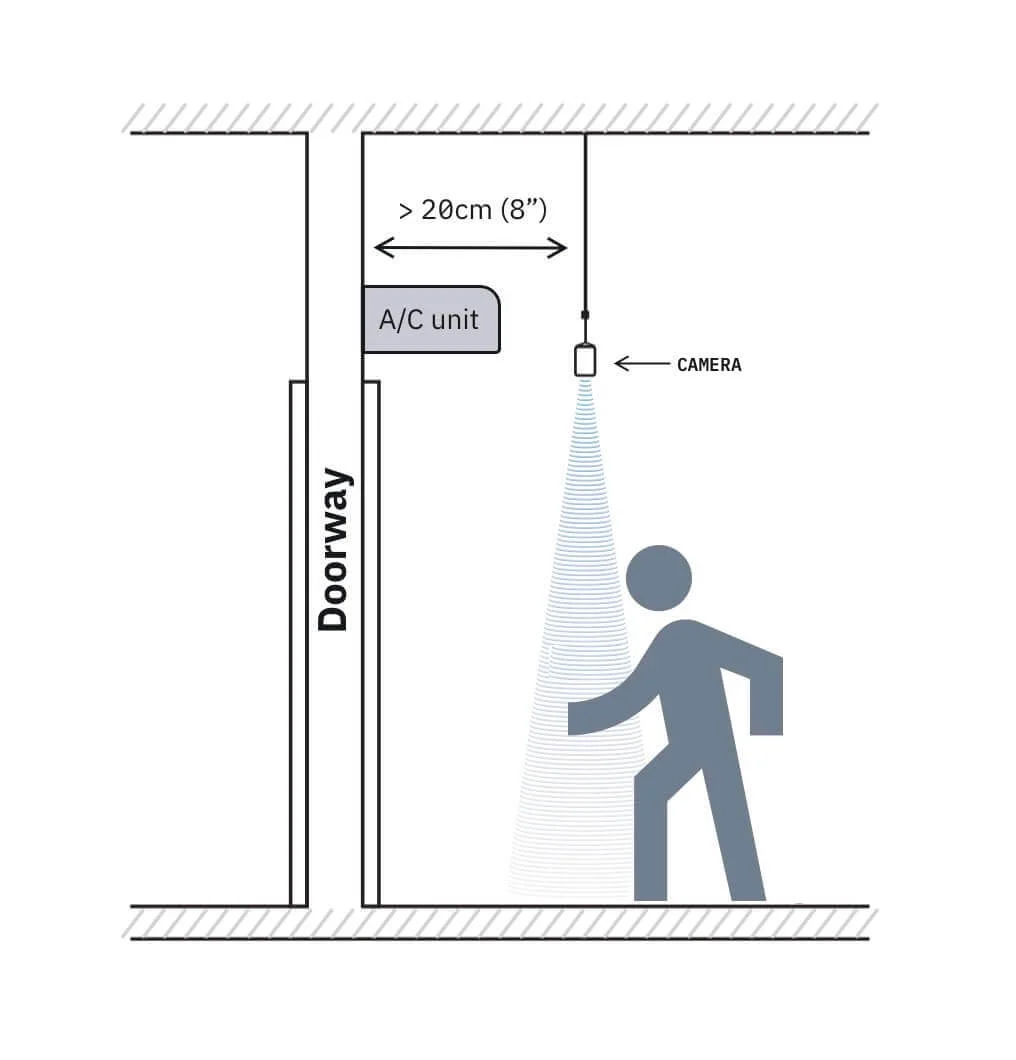
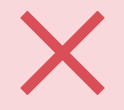
The sensor is mounted too far away from the doorway.
Fixing the sensor to the ceiling/surface.
The device should be mounted using the wall bracket provided.
Use the Camera Wall Mount (provided with the sensor) to either mount directly to the wall or to connect to a drop-down pole from above (see drawings below).
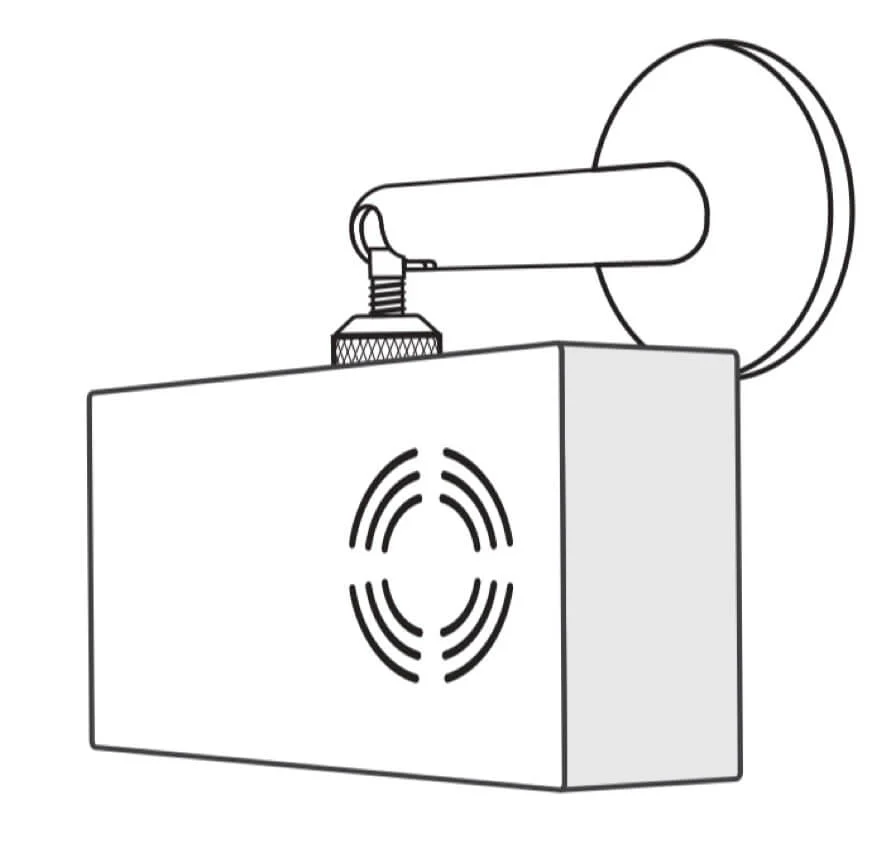
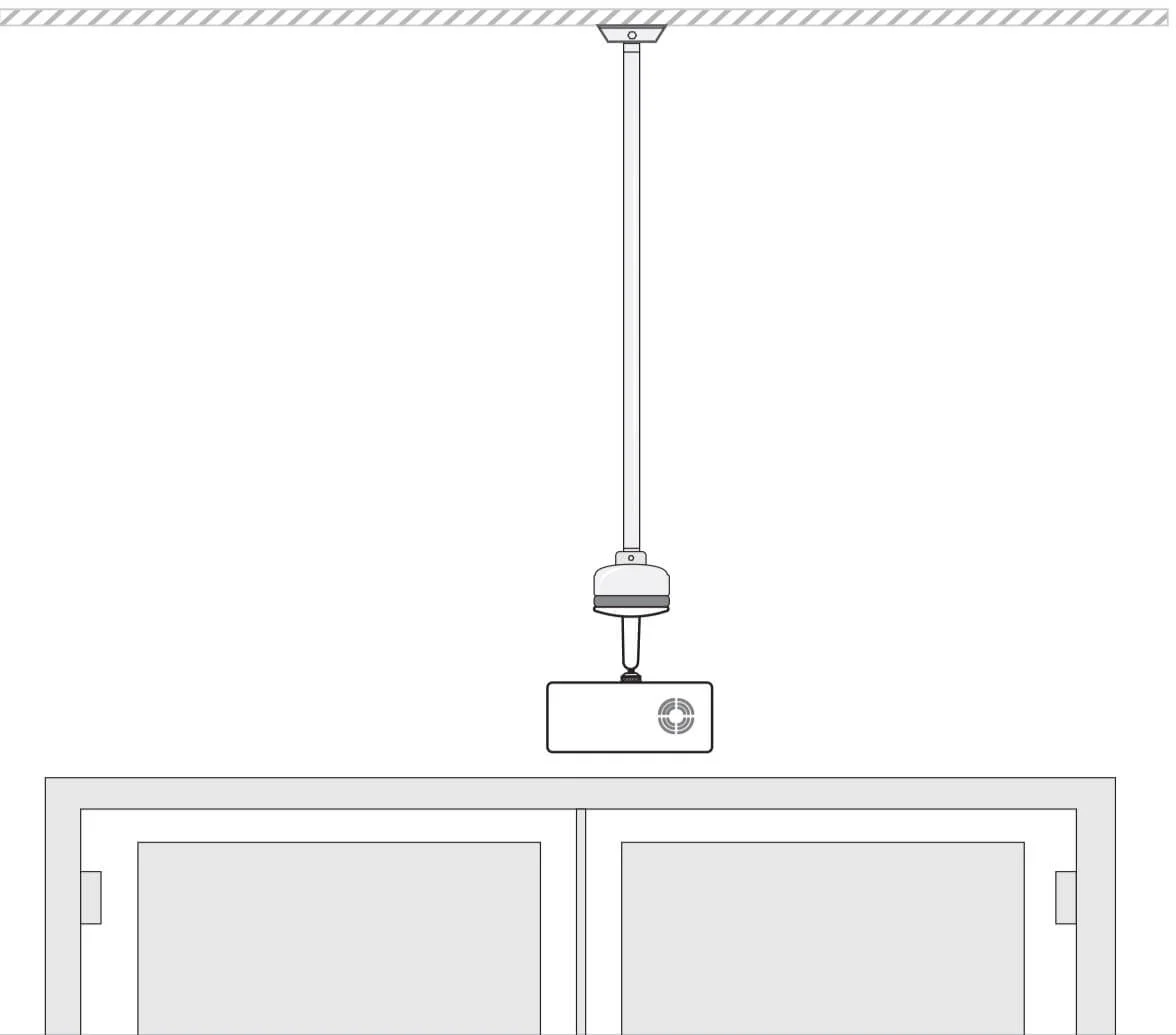
Once your sensor is mounted, you should check the camera view in the Control Room (link to come) and confirm directions.
Next steps.
Now your sensors are registered and mounted - you are ready to set up some monitors and start finding out how people are using your spaces.
Our Control Room user guide will get you started with everything you need to know to do this.
